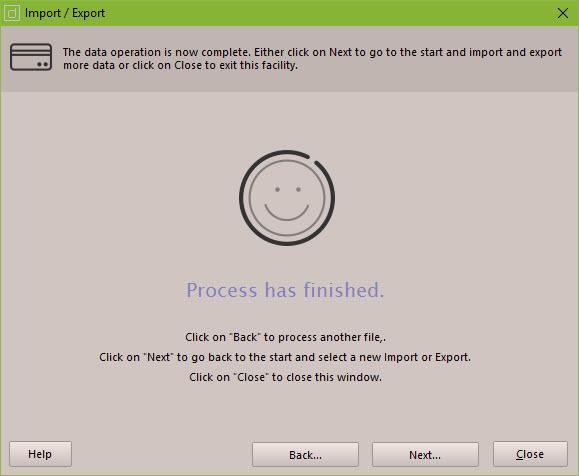The following window is then displayed:
doogiePIM can link to Outlook 2003+ to import data records directly. This will enable you to choose which Outlook folder you want to insert into your doogiePIM database.
Outlook data can be imported into Contacts, Calendar and Tasks.
To Import... from Outlook
First go to the section concerned, eg: Contacts, then
Choose from the main menu "File/Import/Import from Outlook...".
The following window is then displayed:
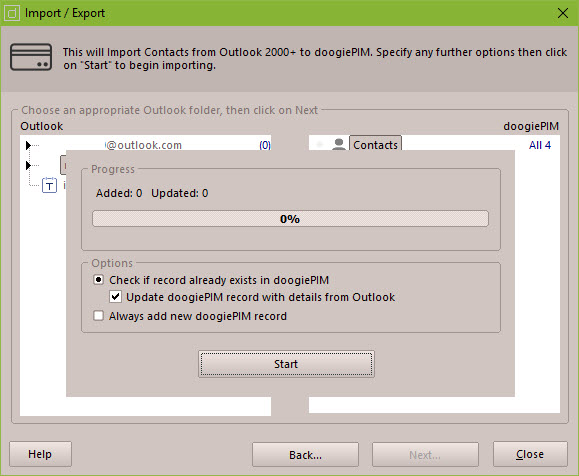
Navigate to the folders from the lists on the left, eg: if you are importing into the Contacts section then click on one of your Outlook folders that have contacts in them. These can be easily identified because they are marked in bold.
There are various options to control import. Use the options to specify what happens when doogiePIM meets a record that is already in your database.
If you're importing into the doogiePIM Calendar, you will need to choose which Resource the records will be placed in. If you haven't setup a Resource yet, now is a good time to do that.
When you have chosen the folder and set the options, click on Start. Depending on the size of the data and the number of records, there could be a few minutes delay.
NOTE:
You might notice there's a security dialog that pops up when you access Outlook data. Simply set this time to about 10 minutes and click on Yes. This dialog is simply a warning to say that doogiePIM is looking at Outlook data.
The final imported data will be located in the selected current folder.